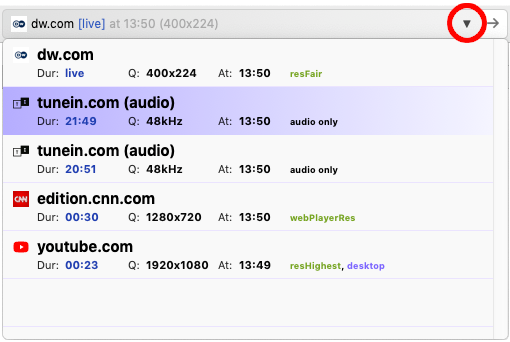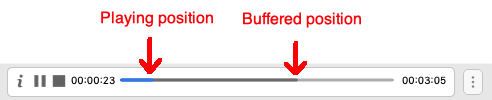Streaming to TV
Once you have a processed video link:

and the TV is connected and ready:

Click the "send" arrow:

And video will start playing on your TV:

|  | Media-Link List |
When you click at the top media link, a drop-down list with previously-processed items will apear
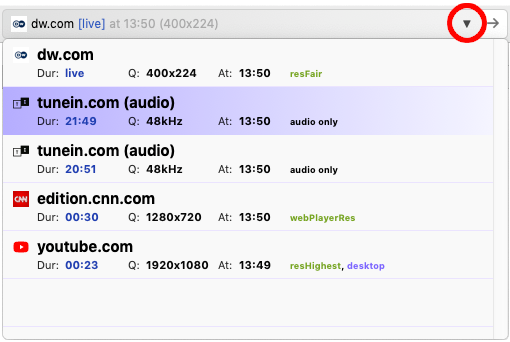
You can play any link from the list (just click on the link) with one BUT - live links.
Live links are mostly dynamically generated. Thus, if you want to play a live link and you do not use auto-play, note that you need to play it soon after they are processed or replay such live stream again in the browser.
|  | Buffering Indicator and Seeking |
Any media that is being streamed to TV is locally buffered. The app has 30MB internal buffer. That gives you more than sufficient time interval for any network congestions. TV has yet another internal buffer that is continuously fed from the app internal buffer.
Playing indicator shows playing and buffered position.
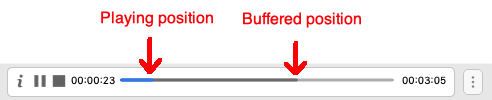
Seeking knob is hidden unless the mouse indicator is hoovering over it.

That is useful for longer videos where buffered position is not far from playing position.
|  | Live Streaming |
Live streams have a different type of buffering indicator: full buffer corresponds to 30 secs. It depends on the streaming server how much content is provided ahead, i.e. it is normal that some servers will buffer only e.g. 20 secs.