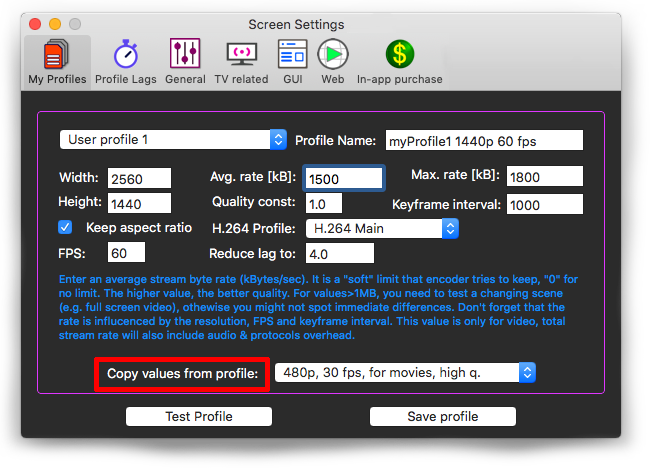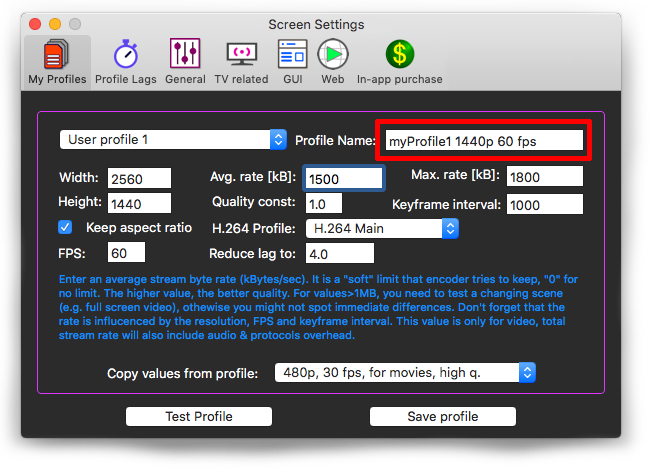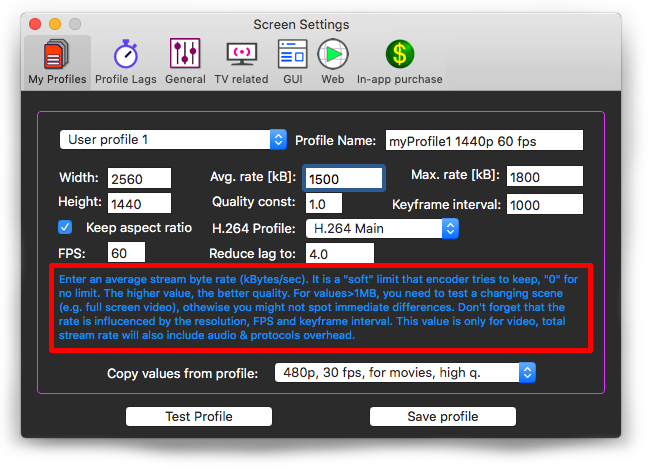Profiles
The app uses hardware H.264 MPEG video encoder which gives you enough computational power for nearly unlimited variable-bit-rate video and thus the best video quality.
|  | Default profiles |
There are 12 predefined profiles:
- 480p, 30 fps, for movies, high quality
- 720p, 25 fps, for movies, fair quality
- 720p, 30 fps, for movies, high quality
- 720p, 60 fps, for movies, high quality
- 1080p 25 fps, for movies, fair quality
- 1080p 30 fps, for movies, high quality
- 1080p 60 fps, for movies, high quality
- 1080p 30 fps, for presentations
- 1440p 30 fps, for movies, high quality
- 1440p 30 fps, for presentations
- 2160p 30 fps, for movies, high quality
- 2160p 30 fps, for presentations
When we definied the profiles, we had two requirements that went one against each other:
- have the best possible video quality;
- have the shortest possible lag between what you see on Mac screen and the TV.
There are thus two main categories of profiles labeled as "for movies" and "for presentations".
For presentations (i.e. common computer work), you usually do not have sudden full screen changes in every frame, but you need the shortest lag that TV allows (depends on TV model, typically 3.5-5 sec). Hence, you can reduce a significant portion of the TV buffer.
For movies, you can have greatly varying frame-to-frame bit-rate differences and since you do not want to limit the max bit rate much (otherwise the video quality can decrease e.g. in action scenes) - you need to allow your TV to have sufficient buffer to absorb such variable data stream. Thus, the lag is preset to a longer value.
You can change the lag of each of the built-in profiles or you can define your own profiles.
See more in
Lag section.
More details on UHD profiles can be found in
UHD section.
|  | User-Defined profiles |
You can define up to 5 user profiles.
It is recommended to start by copying an existing profile:
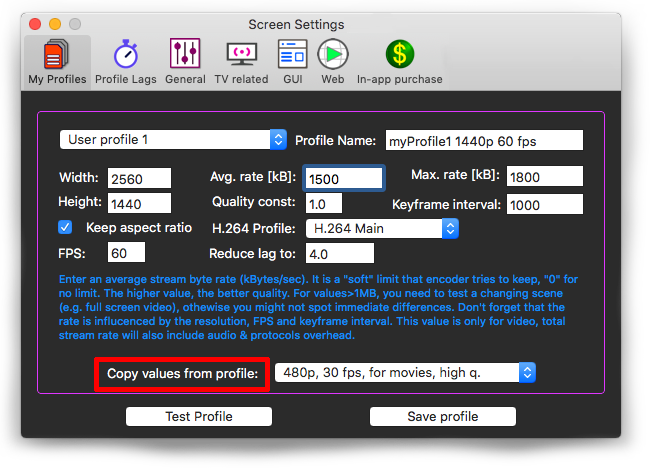
Change the default name to yours:
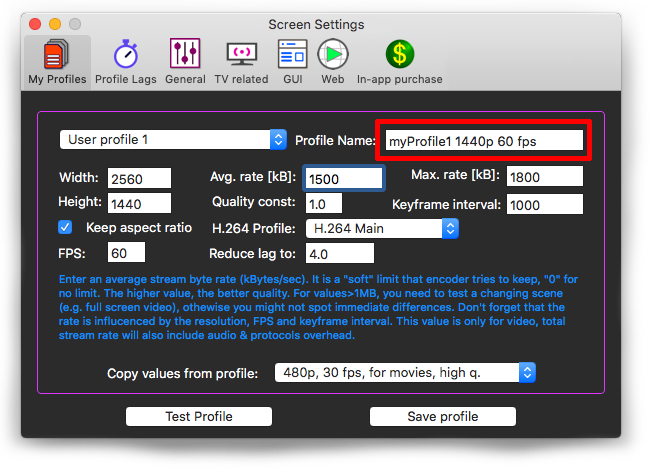
Each field has a hint that can help you during experimenting.
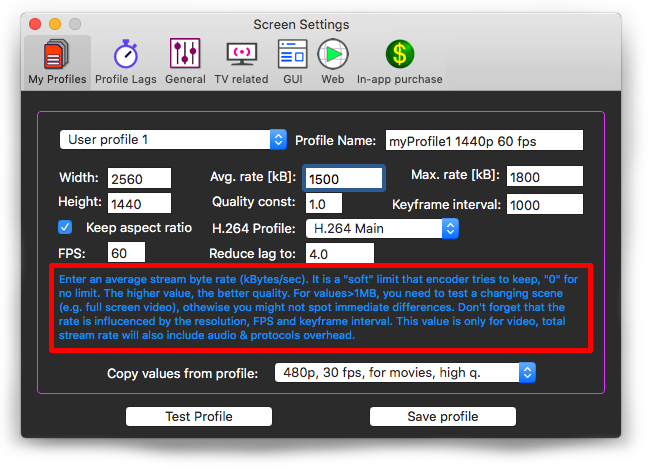
If you are not familiar, you can get infomation about H.264 profiles on
Wikipedia.
Please note that Screen display shows data in kbits/sec but the data rates in this dialog is in kiloBytes, i.e. you need to multiply "max rate" & "avg. rate" by 8 to get values in kilobites.